>> Open General Ledger Setup card in Business Central, and then choose the related link. Click on Process >> Change Global Dimensions.

3. Change the dimensions on the Change Global Dimensions page. In the Dimension fields, enter a dimension code.
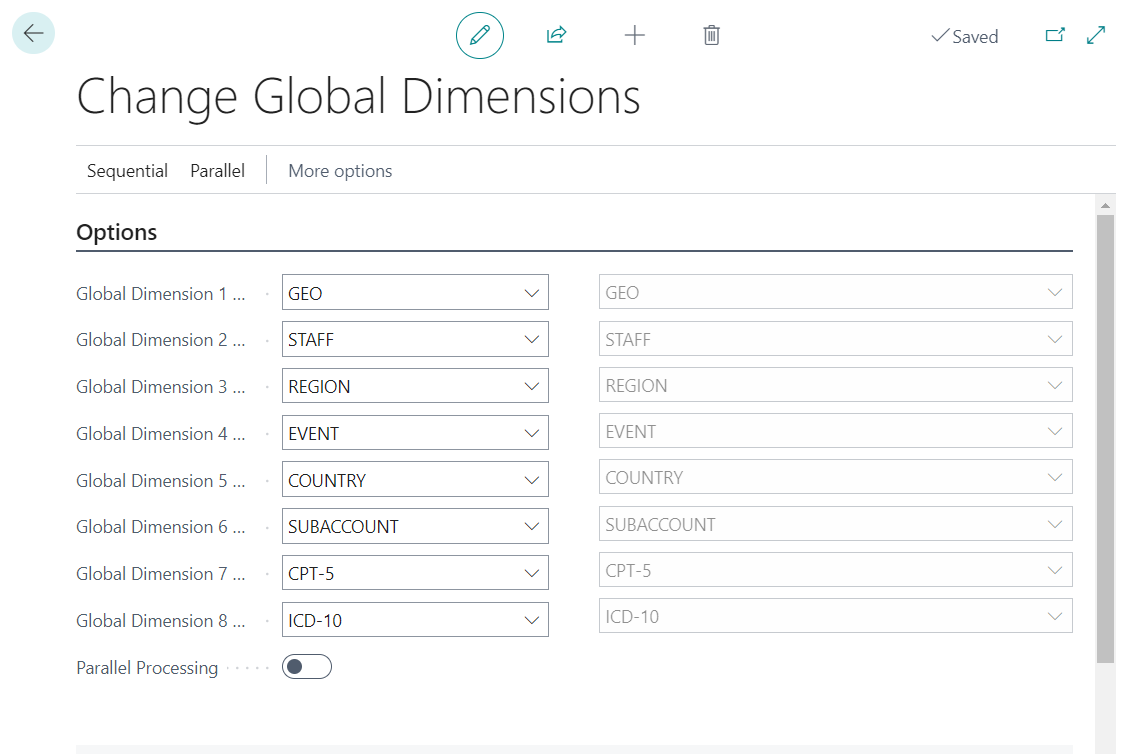
4. Choose Sequential -> Start on the Change Global Dimensions page.

Once done you will see the message which will indicate that the records were sucessfully updated.

5. Once the dimensions are changed user can view the global dimensions on the Dimensions FastTab.
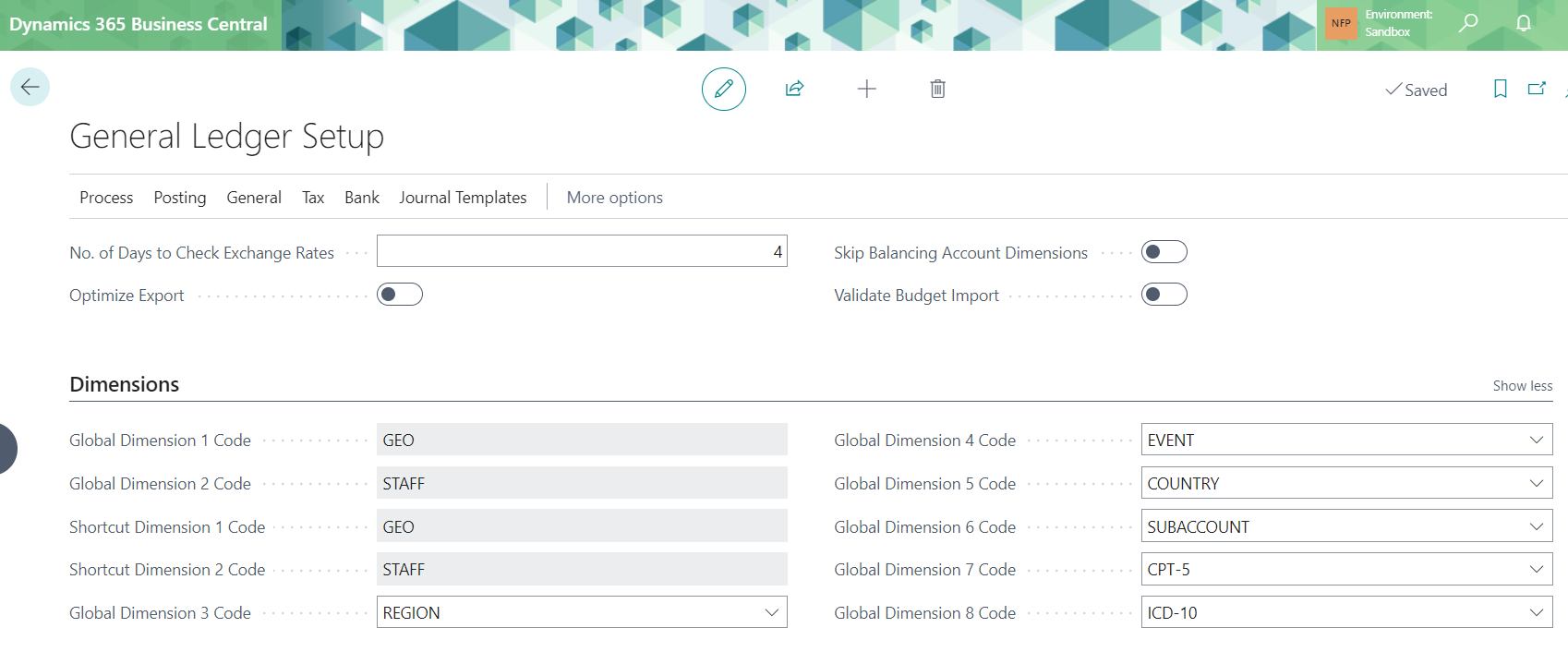
To change Global Dimensions
Changing a global or shortcut dimension requires that all entries posted with the dimension are updated. You can perform this task with the Change Global Dimensions function as above, but it can be time-consuming and may affect performance and tables may be locked during the update.
Another way to update the Global Dimensions are as below:
Parallel Processing
>> You can find Parallel group and Parallel Processing field on the Change Global Dimensions page.

You can select one of the following options to define in which mode the batch job is run.
| Option | Description |
|---|---|
| Sequential | (Default) The whole dimension change is done in one transaction taking all entries back to the dimensions they had before the change. This option is recommended if the company contains relatively few posted entries where it will take the shortest time to complete. The process locks multiple tables and blocks other users until it is done. Note that on large databases, the process may not be able to complete at all in this mode. In that case, use the Parallel option. |
| Parallel | (Select the Parallel Processing checkbox.) The dimension change is done as multiple background sessions and the operation is split into multiple transactions. This option is recommended for large databases or companies with many posted entries where it will take the shortest time to complete. Note that with this mode, the update process will not start if there are more than one active database session. |
Because this process may be time-consuming and can affect performance, two different modes are provided to adapt the process to the size of the database now.
Was this article helpful?
That’s Great!
Thank you for your feedback
Sorry! We couldn't be helpful
Thank you for your feedback
Feedback sent
We appreciate your effort and will try to fix the article